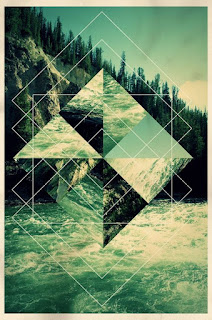EU: Photographers and designers will use both Illustrator and Photoshop to create mixed media imagery.
EQ: How and why do you use selections in Photoshop when working with your photographs?
Unit: Selections
Camera Functions: Continue on Aperture Setting
Depending on the subject you choose for your assignment start to choose the right camera setting which are good for you. Landscapes are often stronger when the aperture is very large. Objects or portraits can be stronger with a low aperture
Depending on the subject you choose for your assignment start to choose the right camera setting which are good for you. Landscapes are often stronger when the aperture is very large. Objects or portraits can be stronger with a low aperture
Contact Sheet: Take at least 30 new images using your aperture setting on the camera for this project. The subject is up to you. You can show various ideas in your contact sheets
Objective: To create a geometric photo using a combination of Illustrator and Photoshop with a focus on selections.
Timeline: CS due for this term report card
Work Time: This will take 2/3 classes depending upon your skill level to create and publish
Due: Should be up and posted to your blog with a reflection on the process and your choices by February 3rd.
Work Time: This will take 2/3 classes depending upon your skill level to create and publish
Due: Should be up and posted to your blog with a reflection on the process and your choices by February 3rd.
Steps:
- Use the sample images below to help you start thinking creatively.
- Brainstorm and think about what pattern and subject you would like to create.
- Take at least 30 images and print a contact sheet
- Edit the strongest or images that you would like to combine
- Work in Illustrator to create a geometric pattern using only line
- Transfer the pattern into Photoshop and invert to white (if you want no outline this is more advanced and I can work with you one on one)
- Use the magic wand to select areas and copy and paste from your edited photographs
- If you would like the vintage look that is displayed in the video, use color adjustments over the final layers as well as a texture overlay for a gritty texture from Spoon Graphics Freebies :)